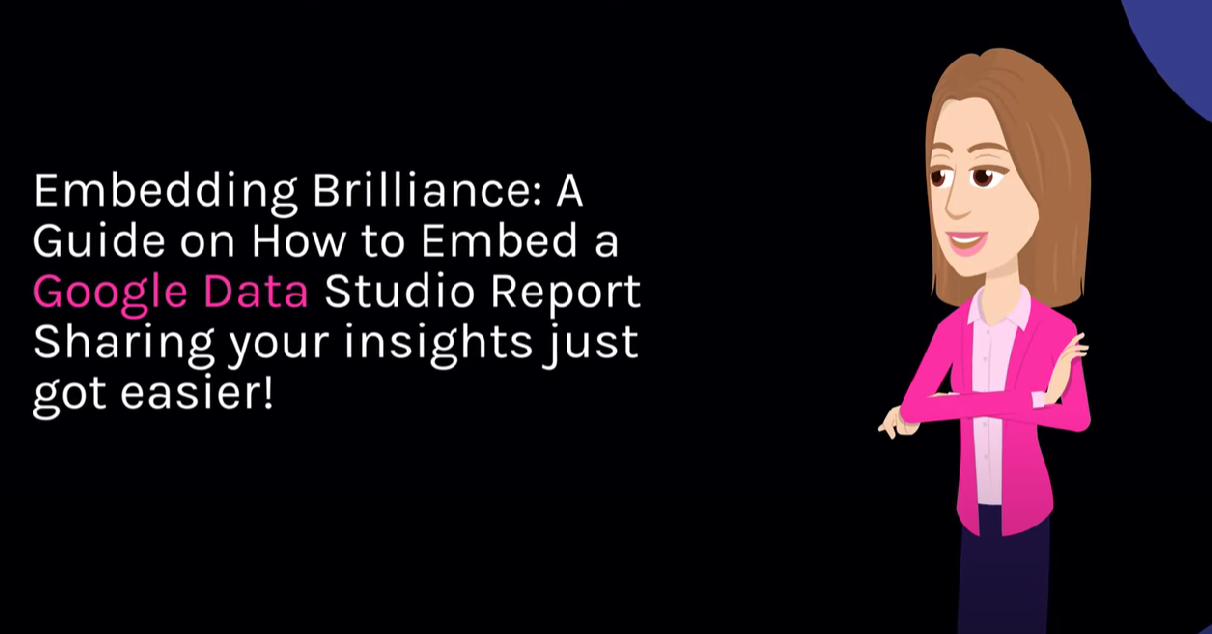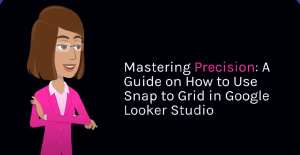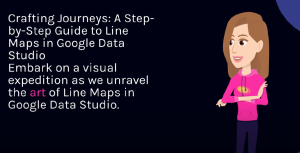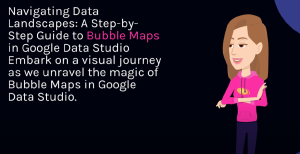Table of Contents
Embedding Brilliance: A Guide on How to Embed a Google Looker Studio Report 🌐📊
Sharing your insights just got easier! Embedding a Google Looker Studio report allows you to seamlessly integrate dynamic visualizations into your website or blog. Follow these steps to showcase your data prowess to a wider audience.
Step 1: Open Your Data Studio Report
Navigate to Google Looker Studio and open the report you want to embed.
Step 2: Click on the “File” Menu
In the top-left corner, locate the “File” menu. Click on it to reveal a dropdown menu with various options.
Step 3: Select “Embed Report”
Within the “File” menu, choose the “Embed Report” option. This generates an embed code for your report.
Step 4: Configure Embed Options
A dialog box will appear with embed options. Customize the width and height to fit the dimensions of your website or blog. You can also choose whether to include the data source link.
Step 5: Copy the Embed Code
Click the “Copy” button to copy the generated embed code to your clipboard. This code is what you’ll use to integrate your report into your website.
Step 6: Paste the Embed Code into Your Website
Navigate to the HTML code of your website or blog. Paste the copied embed code in the desired location, and voilà, your Data Studio report is now embedded!
Use Case Example:
Imagine you’re a content creator writing a blog post about market trends. Embedding a Data Studio report directly into your blog allows your audience to interact with the data without leaving your site.
Pro Tips for Advanced Embedding:
- Responsive Embedding: Learn how to make your embedded reports responsive to different screen sizes.
- Embedding Filters: Explore the option to embed reports with pre-applied filters for a tailored user experience.
- Dynamic Embedding: Discover how to dynamically embed reports with changing data over time.
Hashtags: #EmbeddingData #DataStudioTips #WebIntegration
Explore More at Cratos.ai 🚀
Frequently Asked Questions
Lorem ipsum dolor sit amet, consectetur adipiscing elit. Ut elit tellus, luctus nec ullamcorper mattis, pulvinar dapibus leo.