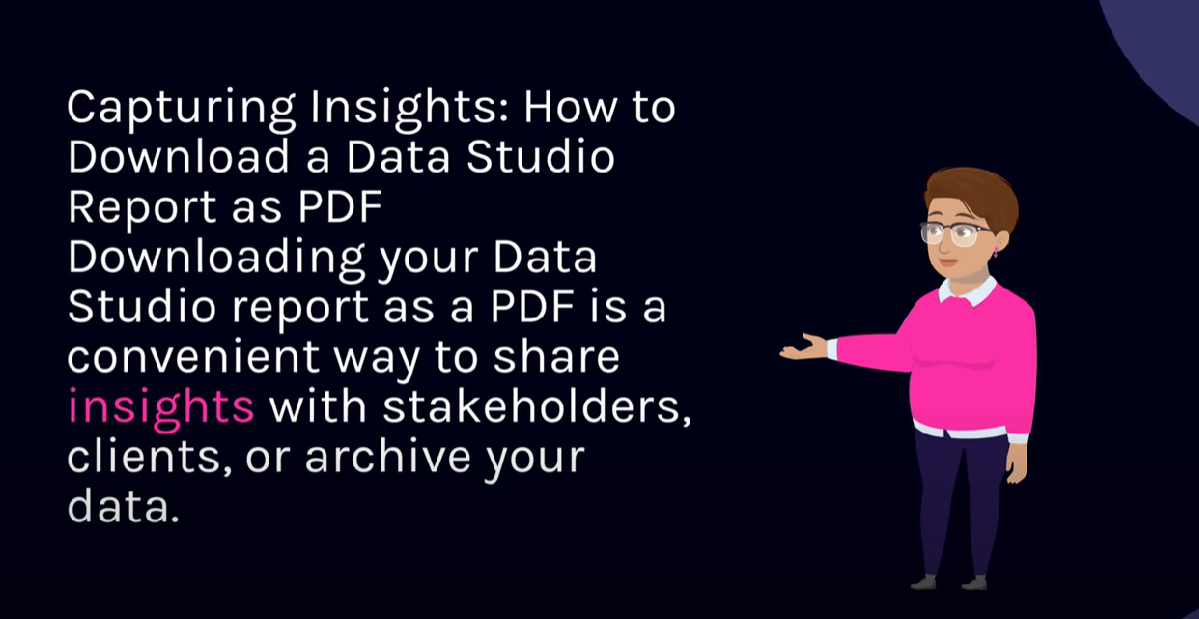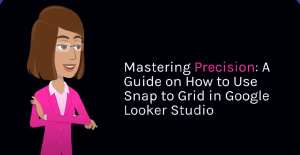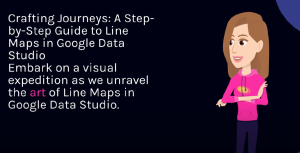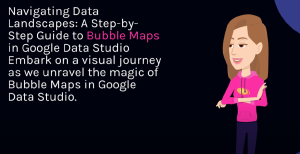Table of Contents
Capturing Insights: How to Download a Data Studio Report as PDF 📊📄
Downloading your Data Studio report as a PDF is a convenient way to share insights with stakeholders, clients, or archive your data. Follow these simple steps to convert your dynamic visualizations into a static, easily shareable format.
Step 1: Open Your Data Studio Report
Visit Google Looker Studio and open the report you wish to download as a PDF.
Step 2: Click on the “File” Menu
In the top-left corner, locate the “File” menu. Click on it to reveal a dropdown menu with various options.
Step 3: Select “Download”
Within the “File” menu, choose the “Download” option. This opens a secondary menu with format choices.
Step 4: Choose “PDF”
From the download options, select “PDF.” Data Studio will compile your report into a PDF file that preserves the visualizations and layout.
Step 5: Adjust Download Settings (Optional)
Before finalizing the download, you can adjust settings such as the paper size and orientation based on your preferences. Click “Options” to access these settings.
Step 6: Click “Download”
Once you’ve configured the settings (if needed), click on the “Download” button. Your Data Studio report is now saved as a PDF on your device.
Use Case Example:
Imagine you’re a data analyst preparing a monthly performance report for your marketing team. By downloading the report as a PDF, you ensure everyone has access to a static version of the data, even without an internet connection.
Pro Tips for Advanced PDF Downloads:
1. Include Interactive Links:
Explore the option to include interactive links in your PDF, allowing users to navigate between pages or external sources. Interactive PDFs Guide.
2. Customize Date Ranges:
Learn how to set up your PDF to include specific date ranges for timely and relevant data. Custom Date Ranges.
3. Maintain Data Integrity:
Ensure that your downloaded PDF accurately reflects your Data Studio report by reviewing the file before sharing.
Hashtags: #PDFDownload #DataStudioReports #DataVisualization
Explore More at Cratos.ai 🚀
Frequently Asked Questions
Lorem ipsum dolor sit amet, consectetur adipiscing elit. Ut elit tellus, luctus nec ullamcorper mattis, pulvinar dapibus leo.